8. Click Next: Frontends to configure the front end. On the Frontend tab, select the front-end IP address type as Public and add a new public IP address.
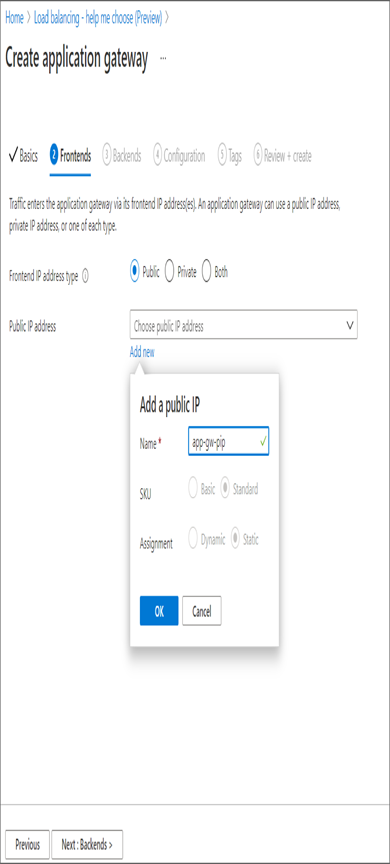
- After completing the front-end configuration, you can move on to the backend configuration by clicking Next: Backends. Click Add A Backend Pool to add a backend pool.
- Add the pool name as helloPool and set Add Backend Pool Without Targets as Yes. You will add the targets later. Once done, click Add.
- Click Add A Backend Pool again to add the byePool. Here also you will create the backend without targets.
- Once the backends are added, they will be displayed in the Backends tab.
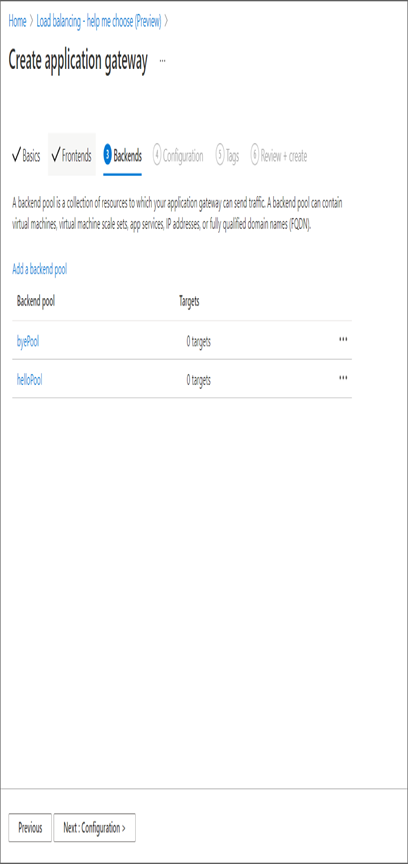
13. Proceed to the next step by clicking Next: Configuration. On the configuration tab, you will see the frontend and backend you created. The missing piece here is the routing rule, and you will add that now.
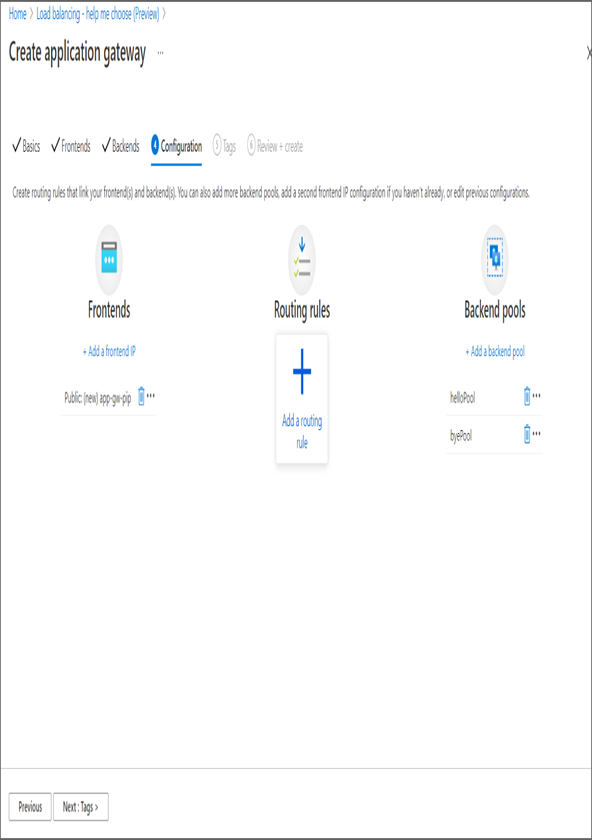
14. Click Add A Routing Rule in the Routing rules column to add a rule. In the side window that opens, specify the name for the rule and add the following details in the Listener tab:
- Listener name: Provide the name of the listener.
- Frontend IP: Select the public IP you created earlier.
- Protocol: HTTP.
- Port: 80.
15. Move on to the Backend tab in the same side window. Select the target type as Backend Pool and backend target as helloPool. This is going to be our default pool, which means any requests will be served by the helloPool servers. The HTTP settings are not created yet, so you will click Add New to add HTTP settings. Specify the following details in the HTTP settings:
- HTTP settings name: Specify a name.
- Backend protocol: HTTP.
- Backend port: 80.
- Cookie-based affinity: Disable.
- Connection Draining: Disable.
- Request time out: Default value, 20 seconds.
- Override backend path: Not applicable.
- The hostname section can be skipped. Click Add and the Azure portal will take you back to the Backend Targets tab, and you will be able to see that the HTTP setting you created has been selected.
- Below HTTP settings, you will see path-based routing. Click Add Multiple Targets To Create A Path-Based Rule.
- Configure the target as shown here.
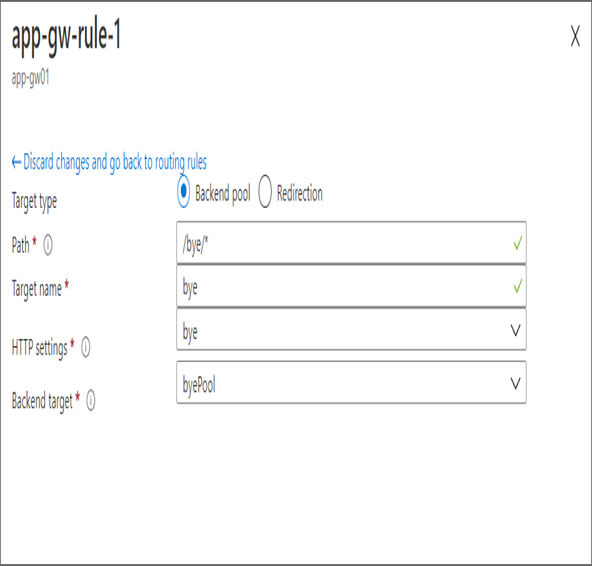
- Save the rule and skip to the Application Gateway deployment. In our configuration the default pool is helloPool, and if the request has /bye/* in the URL, the response will be served by the byePool servers.
- Open the Application Gateway and copy the public IP address from the Overview blade. Open the browser or any similar application and try navigating to http:///hello/hello.html and http:///bye/bye.html. In the following graphic, you are checking the response programmatically to verify the round-robin fashion. You could also check from browser, and during every refresh another server from backend would respond.
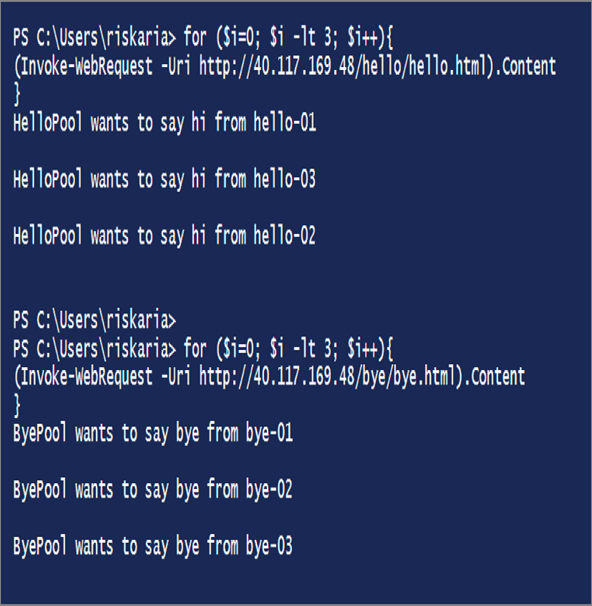
With that we are concluding the Application Gateway section. As mentioned earlier, you have two more load balancers: Azure Front Door and Azure Traffic Manager. These are not part of the exam objective; however, understanding them will help you in your cloud journey.



